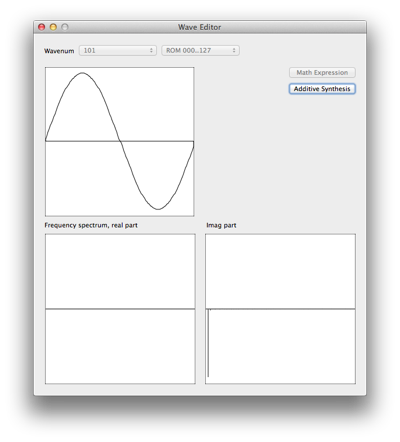Installation
MW2E.app should be moved into the Application folder or any subfolder therin.
When running MacOS X 10.8 or higher, the first time the application is launched, the following error message may appear: "MW2E can't be opened because it is from an unidentified developer".
You have two options to run MW2E:
- Right- or CTRL-click the program icon and choose Open from the context menu
- Modify the Gatekeeper settings in the System Preferences in order to allow any software to be installed on the system (less secure)
If there is a persisting thru connection from an earlier session (in the case that the application abnormally quit earlier, any pending MIDI handling is reset.
Demo Version / Updates
If MW2E runs in demo mode, a Registration Window with instructions how to obtain a full version key will appear.
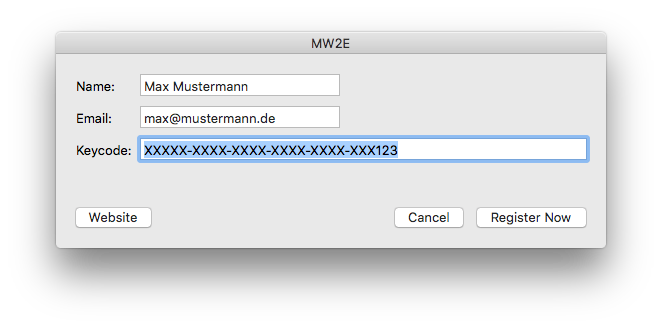
By selecting "Check for Updates" from the main menu, a new version can be installed from inside the application, as soon as it comes available.
MIDI Setup

For the editor to function properly, a two-way (input/output) MIDI connection to the Microwave has to be etablished. This is where all system exclusive data requests and dumps are taking place.
Optionally, an Input Keyboard may be connected via MIDI Setup.
The midi-thru functionality can be disabled in the preferences (see below).
Main Window
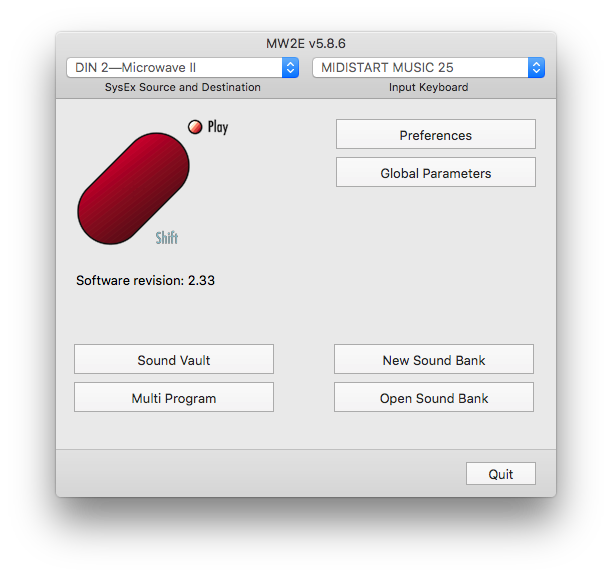
The Microwave has to be selected as SysEx source and destination from the popup in the toolbar. If all is well connected and running, the current firmware version will be printed underneath the big red icon. Also clicking on this graphic button will force a version number request.
Preferences
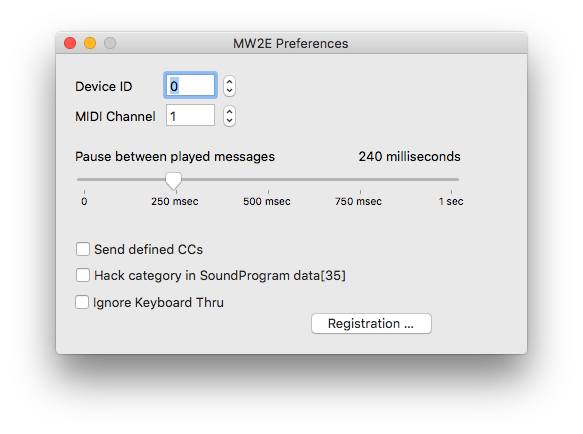
Device ID and MIDI channel should match the associated settings in the Global Parameters Dialog. Otherwise, no communication will be possible at all.
Global Parameters
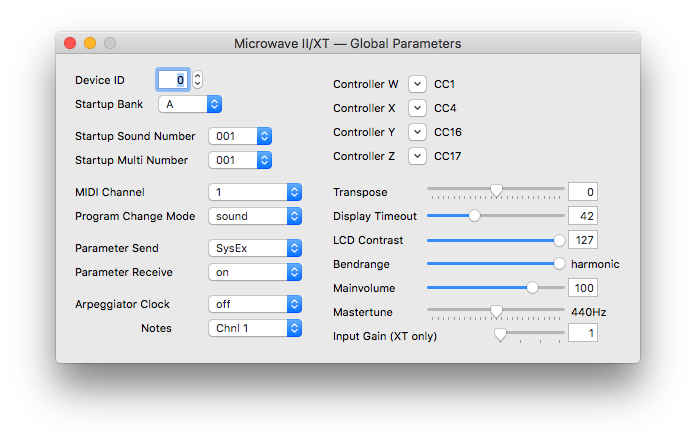
Device ID can be set to an arbitrary number from 0 to 127, in case there are multiple Microwaves connected. If you are a poor person who only owns one device, it's a good idea to leave that value at zero.
Select the MIDI channel, where SysEx Messages are sent and received.
Sound Vault / Other Data
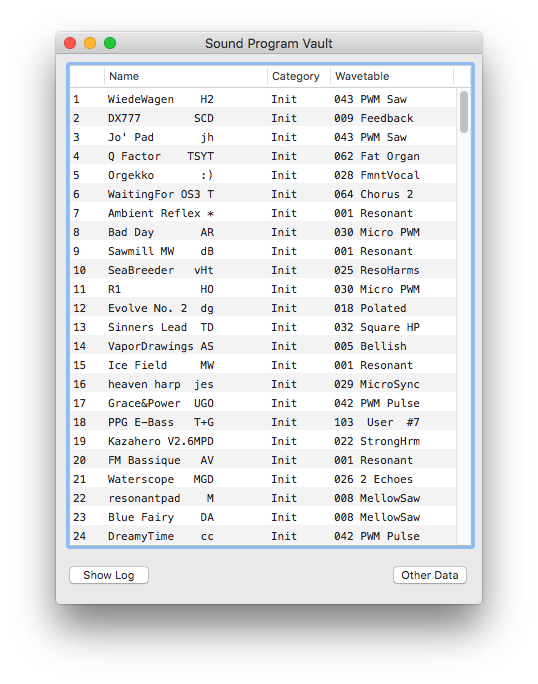
The sound vault window is ideal for organizing sounds via drag & drop for easy importing into the library.
Files containing Microwave system exclusive data (optional stored in a MIDI container) can be dropped from the Finder to the Sound Vault.
The Sound Program Data from single Sound Dumps or Sound Bank Dumps will get listed with information about referenced Wavetable and Category.
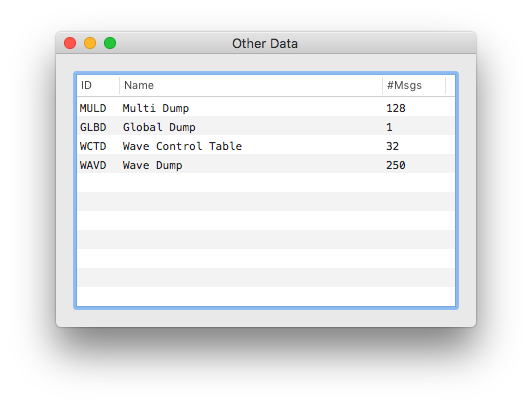
Other data contained in combined SysEx files gets listed immediately in a separate view and may be exported by drag&drop to the Finder for sending directly to the Microwave, for instance User Wavetables or Waves. It is also possible to remove unwanted data.
When dropped to a Library, they will be added to the Sound Bank when the document is saved.
Dropped Sound Patches from the Sound Vault to the Library are stored at any desired Location. A single Patch will replace the selected entry, while dragging multiple Patches get inserted inbetween the desired rows. If the total number of items is greater than the maximum library size, upper items are getting lost.
Multi Programs Window
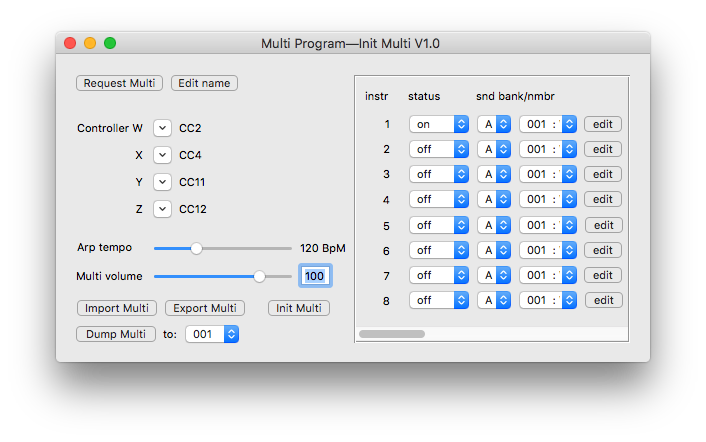
When clicking the "Multi Program" button in the main window, the currently selected multi program is requested from the microwave and its parameter can be edited. The referenced sound programs are either listed by index or, if a sound library has been requested or dumped earlier, by their names respectively.
To edit a different multi program, it is necessary to choose it manually on the synthesizer and do a request for updating the view. In the other direction, it is possible to store a loaded multi to any desired location.
Library Window
The library window is the place to organize sound patches for the Microwave.
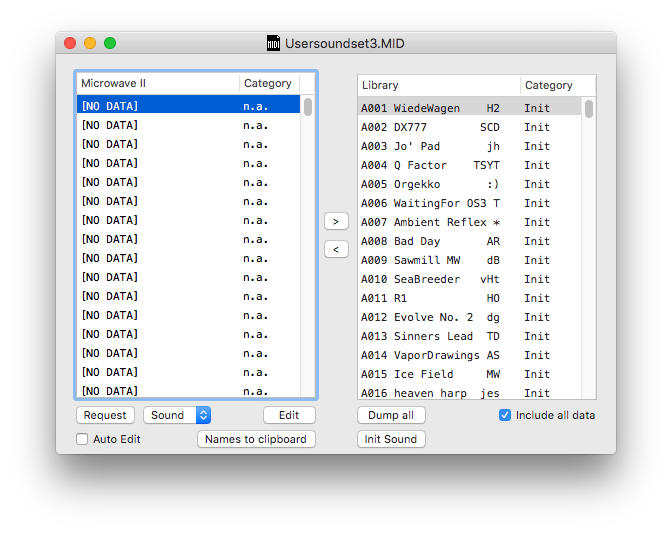
Request Sound/Bank/All
Before we can work with the sound patches of the Microwave, we have to get them into the left table.
It is possible to request them individually, bank-wise or all at once.
By opening a system exclusive data file, the contained sound dumps are stored in the library. From here they may be drag&dropped individually to the Microwave.
A click on the Microwave's sound program list switches the current sound program via Program Change. On the Microwave II, an additional bank select takes place because there are more than 128 possible sounds. A double-click opens the Sound Edit Window.
Patches from the Microwave can be drag&dropped to the Finder.
By clicking the "All to library" button (the small widget with the '>' char), they will be transferred to the library.
The library can also be filled with sound dumps with drag&drop from the Finder.
A changed library can then be saved to disk.
Dump all
By clicking the "Dump all" button, all loaded patches are transferred to the Microwave. They can also be copied into the Microwave table without explicit dumping them by pressing the button labeled '<'.
The "Init Sound" button will create a basic patch at the selected location.
Sound Edit Window
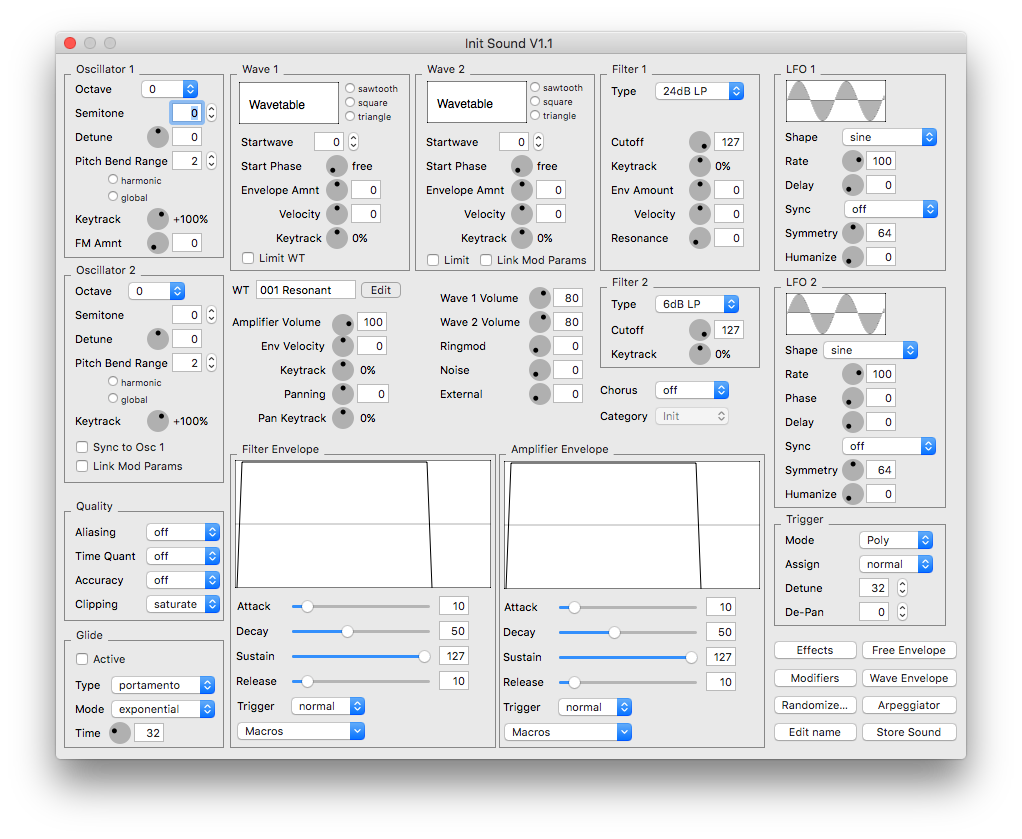
Most parameters in the sound edit window can be changed by entering a numerical value in the text field next to a circular slider. By using the arrow keys on the keyboard, the currently selected slider will be decrement/incremented by one.
There are three external palettes available: Modifiers, Effects and Arpeggiator.
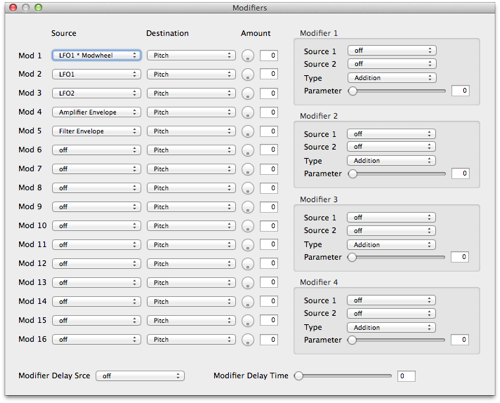
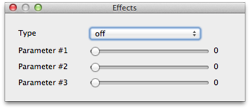
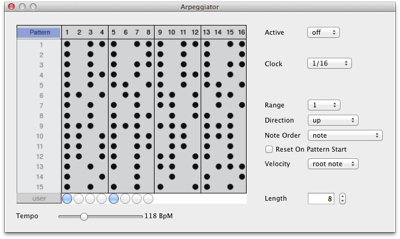
Wave Control Table Editor
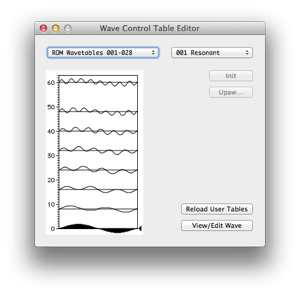
The table widget shows which slots contain waves. By clicking inside or scrolling with the small triangle on the right side a particular entry can be selected and viewed/edited.
ROM Tables cannot be edited. However, it is possible to look at the wave form of each entry.
RAM Tables can be edited. All but the first (index = 0) and last (index = 60) may be deleted, any wavenum can be chosen in the Wave Editor (see below)
Slots 61, 62, 63 are predefined as saw, triangle and square wave respectively.
Special Magic Tables
Arithmetic: ROM Tables, where the Waveform is generated by some kind of algorithm, and therefore cannot be visualized
UPAW : User Programmable Algorithmic Wavetables. Parameter definitions for Frequency Modulation, Waveshaping and other sound synthesis techniques.
User Wavetables and Waves
User wavetables and waves are read in from ”~/Library/Application Support/MW2E/”. However, they have to be requested at least once from the Synthesizer.
Wave and Control Table Editor and the Pasteboard
Particularly with regard to user wavetables and waves it is very useful to cut, copy and paste waveforms between different slots in the table, from one wave view to another and even between table and wave view (et vice versa).
From inside the table, only the referenced wave is copied/pasted – i.e. its wave number is simply changed. For the wave view, there is of course no cut operation.
For non-editable tables and non-editable waves some operations are disabled.
Wave Editor