Installation
MOMENTUM.app should be moved into the Application folder or any subfolder therin.
When running MacOS X 10.8 or higher, the first time the application is launched, the following error message may appear: "MOMENTUM can't be opened because it is from an unidentified developer".
You have two options to run MOMENTUM:
- Right- or CTRL-click the program icon and choose Open from the context menu
- Modify the Gatekeeper settings in the System Preferences in order to allow any software to be installed on the system (less secure)
Demo Version / Updates
If MOMENTUM runs in demo mode, a registration window with instructions how to obtain a full version key will appear. Selecting the Registration menu item in the application menu will also show this dialog
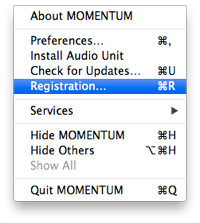
By selecting "Check for Updates" from the main menu, a new version can be installed from inside the application, if available.
Also from the application menu it is possible to install the accompanying Audio Unit Editor. By default, the Plug-In is installed in the user specific library folder: "~/Library/ ... ". For making it available for all users of the machine, it may be copied by hand to "/Library/ ... " instead.
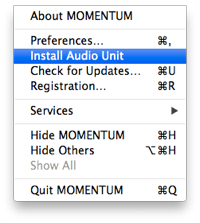
MIDI Setup
For the editor to function properly, a two-way (input/output) MIDI connection to the pulse 2 has to be etablished. This is where all system exclusive data requests and dumps are taking place.
Main Window
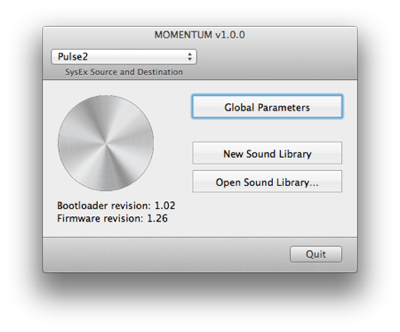
The pulse 2 has to be selected as SysEx source and destination from the popup in the toolbar. If all is well connected and running, the current firmware version will be printed underneath the big grey icon. Also clicking on this graphic button will force a version number request.
Preferences
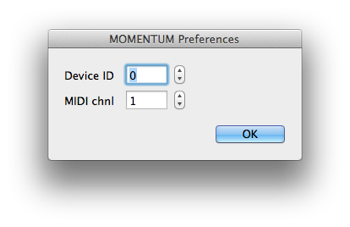
Device ID and MIDI channel should match the associated settings in the Global Parameters Dialog. Otherwise, no communication will be possible at all.
Global Parameters
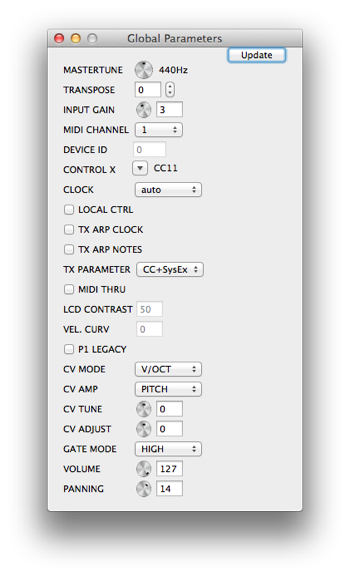
In this window, it is necessary to set the transmit parameter "TX PARAMETER" to "CC+SysEx" for the editor to work properly.
Also, the MIDI channel, where SysEx Messages are sent and received, has to be selected properly.
Library Window
The library window is the place to organize sound patches for the pulse 2.
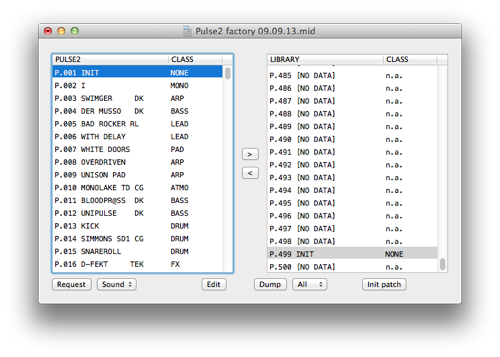
Request Sound/Bank/All
Before we can work with the sound patches of the pulse 2, we have to get them into the left table.
It is possible to request them individually, bank-wise or all at once.
By opening a system exclusive data file, the contained sound dumps are stored in the library. From here they may be drag&dropped individually to the pulse 2. By clicking the "Dump all" button, all patches can also be transferred at once. They can also be copied into the pulse 2 table without explicit dumping them by pressing the small arrow button.
A click on the pulse 2's sound program list switches the current sound program via program change/bank select message.
A double click will open the chosen patch for editing.
Patches from the pulse 2 can be drag&dropped to the Finder.
By clicking the "All to library" button, they will be transferred to the library.
A changed library can then be saved to disk.
Dump all
By clicking the "Dump all" button, all loaded patches are transferred to the pulse 2. They can also be copied into the pulse 2 table without explicit dumping them by pressing the button labeled '<'.
A new library can be filled with sound dumps with drag&drop from the Finder.
The "Init Sound" button will create a basic patch at the selected location.
Sound Edit Window
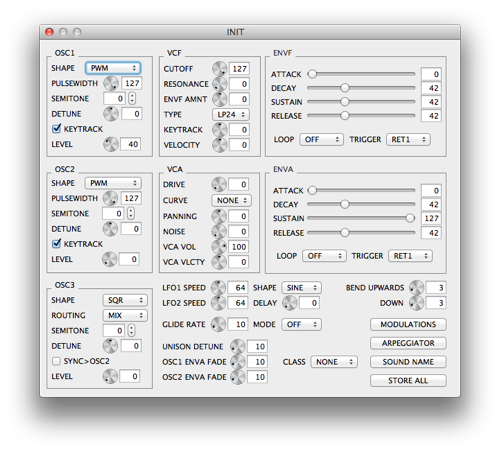
Most parameters in the sound edit window can be changed by entering a numerical value in the text field next to a circular slider. By using the arrow keys on the keyboard, the currently selected slider will be decrement/incremented by one.
Another possibility to fine tune a value is by turning the mouse's scroll wheel while pointing at a particular slider.
These xternal palettes are available: Modulations and Arpeggiator.
Modulations
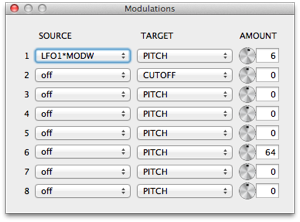
Algorithmic modifiers are handled inside a separate palette.
Arpeggiator
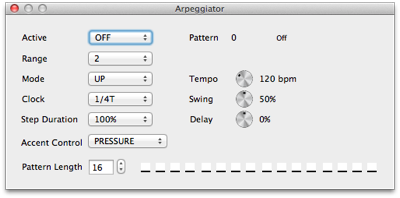
Patterns can be fine tuned by clicking on a step. A popover will open for additional parameter setting. Please consult your pulse 2 manual for more information.
Audio Unit Plugin
General Information
Please note, although the MOMENTUM Audio Unit is specified as an Instrument, it does not generate any sound by itself.
The device for SysEx communication is directly accessed in the AU View, after the AU View has been loaded.
The first step is usually a request of the current sound patch from the synthesizer. The parameter widgets will all be updated and it is possible to send individual parameter changes.
The other way around, when properly configured, any automated parameters from the DAW are recognized and updated values are sent to the synthesizer as well.